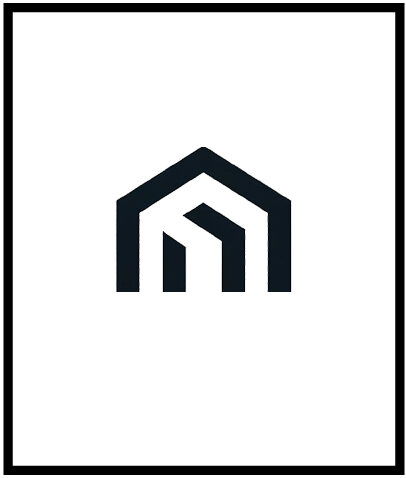When it comes to photo editing, achieving a clean and polished look is essential. One common challenge photographers and editors face is cleaning a mirror in a photo and removing glare and smudges. These imperfections can detract from the overall quality of the image, but with the right techniques, they can be easily addressed.
In this article, I will guide you through the process of cleaning a mirror in a photo using photo editing software like Photoshop. You’ll learn how to remove glare and smudges, ensuring your photos have a professional and pristine appearance. So let’s get started!
Key Takeaways:
- Proper photo editing techniques can effectively remove glare and smudges from mirrors in photos.
- Using tools like the Surface Blur filter, color correction, and the Mixer Brush tool can help clean the mirror and enhance the overall quality of the image.
- Resizing the image after editing is crucial to achieve optimal results.
- Dust and scratches can also be addressed using the Dust & Scratches filter and precise cleaning tools like the History Brush and Mixer Brush.
- By following these techniques, photographers and editors can create images with a clean mirror effect that enhances the visual appeal of the photo.

Cleaning Dirt and Fingerprints in Photoshop
In Photoshop, I have discovered a method to effectively clean dirt and fingerprints from a mirror in a photo. The key tool for this technique is the Surface Blur filter, which can be found in the Filter menu. By adjusting the radius and threshold values, I am able to achieve the desired result of a clean and polished mirror surface.
After applying the Surface Blur filter, there may be a color tint left on the mirror. To fix this, I utilize color correction techniques to ensure the reflection appears natural and free from any unwanted hues.
Smudges and scratches on the mirror can also be easily addressed in Photoshop. I use the Mixer Brush tool to make horizontal strokes and smudge them away, leaving behind a smooth and flawless mirror. For any reflection that may appear dull, the Burn Tool comes in handy to darken the reflection and add contrast.
To ensure optimal results, it is important to remember to resize the image after editing. This step helps to further enhance the cleanliness and clarity of the mirror in the photo.
Photoshop provides an array of powerful tools for cleaning dirt and fingerprints from mirror surfaces. With the Surface Blur filter, color correction techniques, the Mixer Brush tool, and the Burn Tool, you will have the ability to achieve remarkable results in restoring the mirror’s pristine appearance.”
By following these techniques, you will be able to effectively clean dirt and fingerprints from mirrors in your photos, resulting in professional-quality images. Stay tuned for the next section where I will share tips on removing dust and scratches to further enhance your mirror photos!

Removing Dust and Scratches
In product photography, dust and scratches can often be a challenge when working with metal objects. These imperfections can detract from the overall quality of the image and may need to be addressed during the editing process. To achieve a clean and polished result, it is important to have effective techniques for removing dust and scratches.
Resizing the image is a helpful step in reducing the amount of dust that needs to be removed. When you resize an image, it can often minimize the visibility of small particles, making the editing process easier.
To specifically target and eliminate dust particles and scratches, you can use the Dust & Scratches filter. This filter is particularly effective on smooth surfaces and can help remove small particles that may be present in the image.
The Dust & Scratches filter can be accessed in most photo editing software. By adjusting the radius and threshold values, you can control the intensity of the filter and minimize the appearance of dust and scratches.
For more precise cleaning, you can also utilize tools such as the History Brush and the Mixer Brush. The History Brush allows you to selectively restore parts of the image to an earlier state, which can be helpful when working on delicate areas. The Mixer Brush, on the other hand, can be used to blend and smudge away any remaining dust or scratches.
- Zoom in to closely examine the affected areas.
- Use the spot healing tool or clone stamp to remove larger scratches or imperfections.
- Apply the Dust & Scratches filter to address small dust particles.
- Utilize the History Brush and Mixer Brush tools for precise cleaning.
Remember, while the Dust & Scratches filter is effective for removing dust, it may not be as successful in eliminating fingerprints. To tackle fingerprint marks, it may be necessary to use the Mixer Brush tool, which allows you to blend and smudge away unwanted marks.
By carefully removing dust and scratches, you can achieve a clean and professional look for your product images. Zooming in and working closely on the affected areas is essential for achieving optimal results. Remember to resize the image after removing dust and scratches to ensure the final editing is seamless and consistent with the rest of the photograph.
Resizing and removing dust and scratches are just a few steps in the process of achieving a flawless image. In the next section, we will explore the importance of color correction and how it can enhance the overall appearance of a mirror in a photo.

Conclusion
In the quest for a clean mirror effect in photos, removing glare and smudges is essential. With the help of advanced photo editing techniques like the Surface Blur filter, color correction, and the Mixer Brush tool, we can effectively address and eliminate dirt, fingerprints, dust, and scratches. Resizing the image after editing is a crucial step to ensure the final result is polished and visually pleasing.
By employing these techniques, photographers and editors can create stunning images with a clean mirror effect that enhances the overall quality of the photo. Whether it’s for product photography or artistic compositions, mirror photo retouching plays a key role in achieving desired results.
So, the next time you encounter an unwanted glare or smudge in your photos, don’t fret. Grab your favorite photo editing software and put these techniques to work. With a little practice and the right tools, you’ll be able to transform your ordinary images into captivating masterpieces, showcasing that clean mirror effect that’s sure to impress.